All examples below are for the sample user “Math User”, email address mathuser@math.ucla.edu. User “Math User” is on machine cedar.math.ucla.edu (which you will see in some places).If your home machine is walnut.math.ucla.edu, or another machine, use that wherever necessary.
Pine is a UNIX-based mail program (there is a windows version too) that is the main mail client used on our Unix/Linux machines. As such, to use it (from off UCLA site) you will need to login using SSH (Secure Shell) into your account at Math. If you are on a Windows machine, you will have to download and install an SSH client such as PuTTY in order to use Pine. All standard issue Windows machines in the Department of Mathematics have PuTTY pre-installed, making it available for immediate use.
If you are on a Windows machine, begin by launching PuTTY; which can be found under 'All Programs' > 'SSH'.
- In the text field for Host Name (or IP address), enter the host name of your homedir server (in this example it is 'julia.math.ucla.edu') or a UNIX machine that you have access to and click 'Open' to continue.
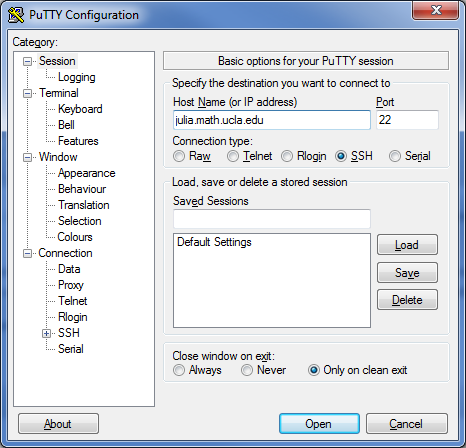
- Enter your user name and password when prompted, in order to continue.
From this point on, the instructions will be the same as we will be doing all the commands in the PuTTY window (or console).
- In the prompt, type 'pine' to start Pine and you should see the following display (if it's your first time, there will be a welcome message, press 'E' to exit):
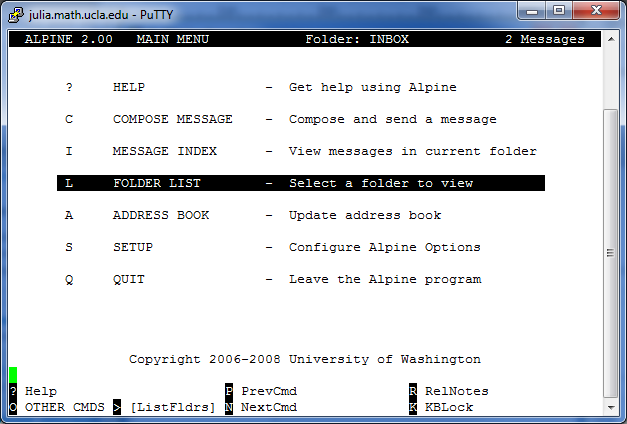
- The above is the Pine 'menu' window. It is fairly self explanatory, as each of the functions is bound to the key listed, i.e. 'C' will start message composition.
Brief Summary of Functions:
To perform any of the listed functions, simply type the letter associated with the function. The system starts out with the functionL FOLDER LIST highlighted. If you hit return (or type 'L'), you will enter a screen where you will have a choice to select the INBOX, sent-messages, or saved messages folders. The default folder INBOX is highlighted unless you select the other item. If you just hit return, you will enter the list of received messages. If you start out with the main menu (above) and type 'I', you will also enter the list of received messages (i.e., View Messages. Once in this screen, to read a message, simply select the message with your arrow buttons, and hit the Enter key. To send an email message, if you start out with the above "startup" menu, type 'C' (for compose). If you want to configure PINE with your own parameters, type 'S' for setup. If you want to compose an address book of your commonly sent email addresses, type 'A' for address book. If you need help on using PINE, type '?' for Help.
Checking if new messages have arrived:
PINE is set to automatically check to see if you have received new messages when you start it up, so you don't have to manually "check mail". On a UNIX machine, your X-windows configuration is usually set up with a little square mailbox. On most machines, that mailbox will beep and turn a different color (usually a darker color) when a new message has arrived, EVEN IF PINE IS NOT ACTIVE.
If you need more in-depth instructions, please see either the pine 'man' page or this page.